/ Videos / First Steps – How to connect a 3D sensor & the first scan
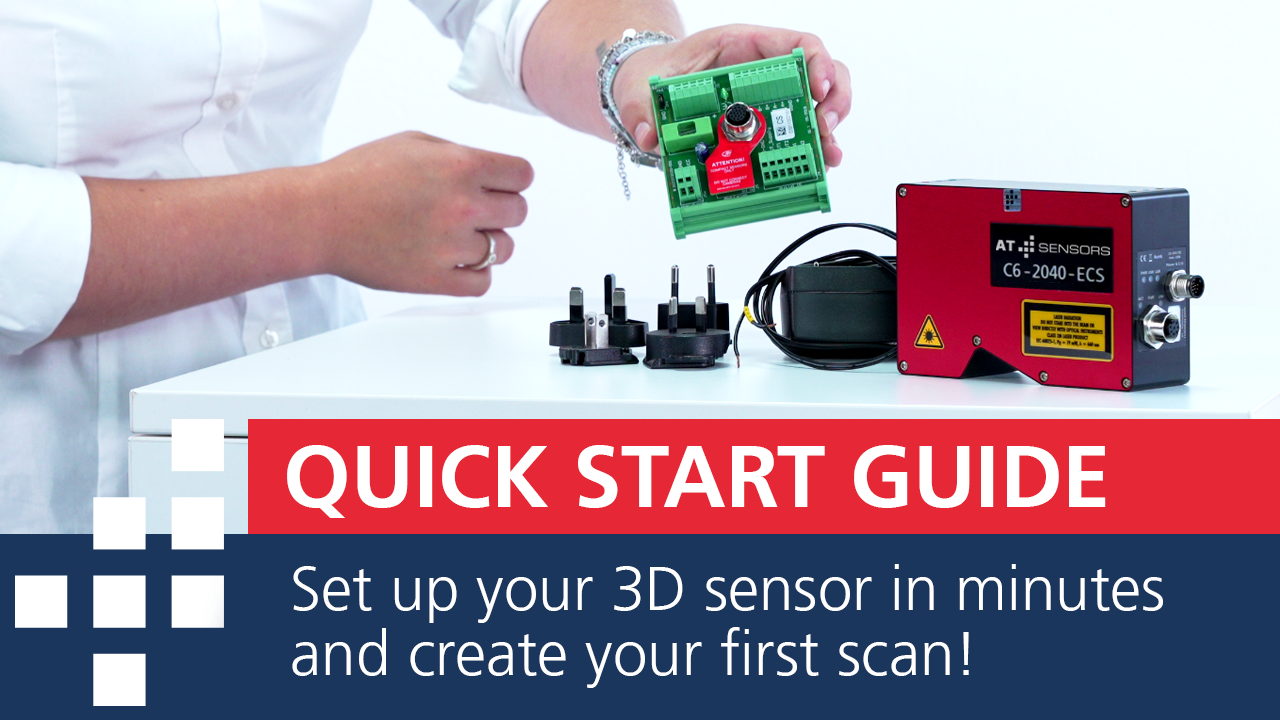
You are currently viewing a placeholder content from Vimeo. To access the actual content, click the button below. Please note that doing so will share data with third-party providers.
More InformationFirst Steps – How to connect a 3D sensor & the first scan
This guide provides a quick setup your individual 3D sensor from AT Sensors, walking you through the process from unboxing to your first 3D scan.
- Safety First: Read all safety instructions, especially those regarding laser safety regulations.
- Unbox your 3D sensor: Check the package contents to ensure you have the sensor, cables, I/O panel, and power supply. Use the QR codes on your support card for quick access to resources.
- Connect Everything: Connect the power supply to the I/O panel, then connect the power and GigE Ethernet cables to the sensor. The sensor’s LEDs will light up once it’s powered on.
- Install the AT SolutionPackage: Download and install the latest software package from the AT Sensors website. This includes essential tools like cxDiscover and MetrologyExplorer.
- Configure Network Settings: Open cxDiscover to assign a persistent IP address to your 3D sensor.
- Configure & Capture: Use MetrologyExplorer to set up the sensor and capture your first 3D image.
- First Scan: Click “capture” and move an object through the sensor’s field of view to complete your first scan.
Area
Videotype
Product
Technology
Get the most out of your production!
🇺🇸 North America
🇩🇪 Worldwide